The easiest way to get started with creating a custom View is to copy an existing one and then modify it to suit your needs.
To copy a View, follow the following steps:
1.In the Menu, navigate to Design > Views
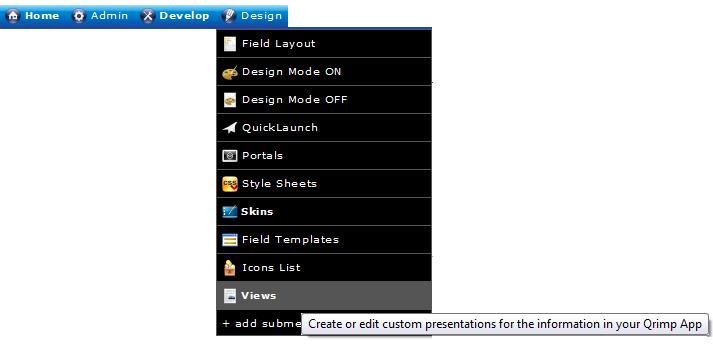
2.In the Page Templates grid, select the edit icon (

) next to the View that is similar to the one you want to create.
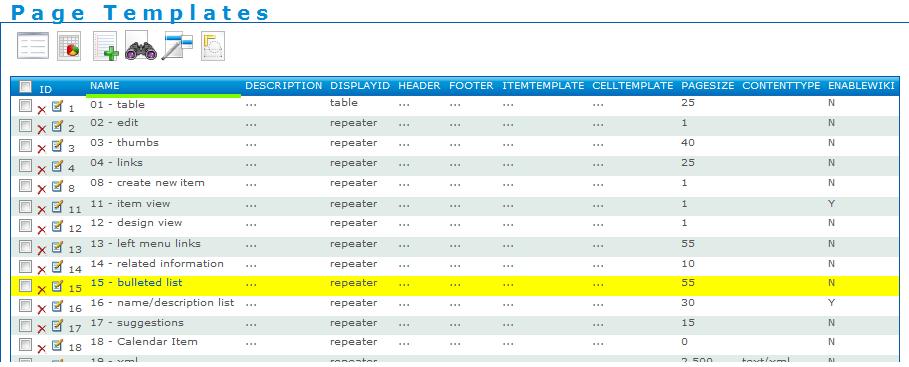
3.Scroll down to the bottom of the page and click the Copy button:

4.Now click the edit button --

-- and begin creating your new custom View.