These icons generally appear in the
Content Header, which is displayed at the top of your table below the
Menus.
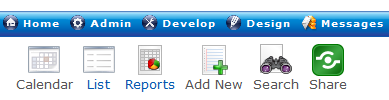
Default Icons
When you build a new table in your Qrimp application, icons are created automatically based on the functionality that is possible within that table and according to the
User Groups permissions. You can add or delete icons if you need more or less functionality. You can even create new actions by writing your own
operations then choosing icons from the /icons/crystal_project/32x32 and putting them in the
Headers and Footers.
Editing Actions
Go to the table and view you want to change the actions for. Then go to Develop > Header/Footer. You will see the HTML for the icons. If nothing is listed, you will need to edit the default header / footer for your table, which is part of the
table definition.
The following are some default icons you will see in your Qrimp app.
Views Icons
These icons allow you to change the way you are viewing the data. To learn more, read about
Views.
 Calendar View
Calendar View Tree View
Tree View Grid View
Grid View Reports
Reports
Next Item - see
NextPrevious
Previous Item - see
NextPreviousData Editing Icons
Add records, edit or copy existing records, search and delete your data and more.

Create View
 Search
Search
View
Headers and Footers Design View
Design View Delete
Delete  Cancel
Cancel Versioning
VersioningAdvanced: Hiding Icon Labels in the Content Header
If you do not want to see the word that corresponds to the icon below the icon, you can change the stylesheet to #contentheader.label{display:none} or you can write a sql statement to remove them from all or selected tables. See
Stylesheets,
CSS and
Using SQL Statements.