You can change the image that appears in a browser tab.
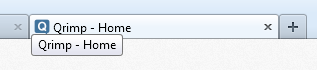
First, create or find your favicon. It should be 16 pixels wide and 16 pixels high. Although it is created as a png or jpg, you will need to re-save it as a .ico. Your operating system may ask if you wish to do this, say yes.
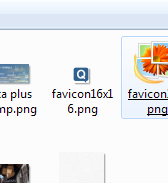
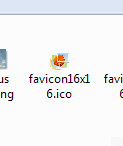
Then navigate to Design > Skins
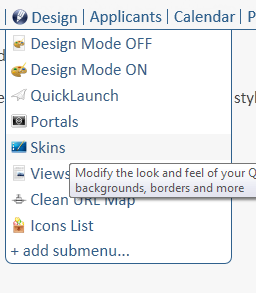
Scroll to the bottom of the skin and click the link that says Upload Images.
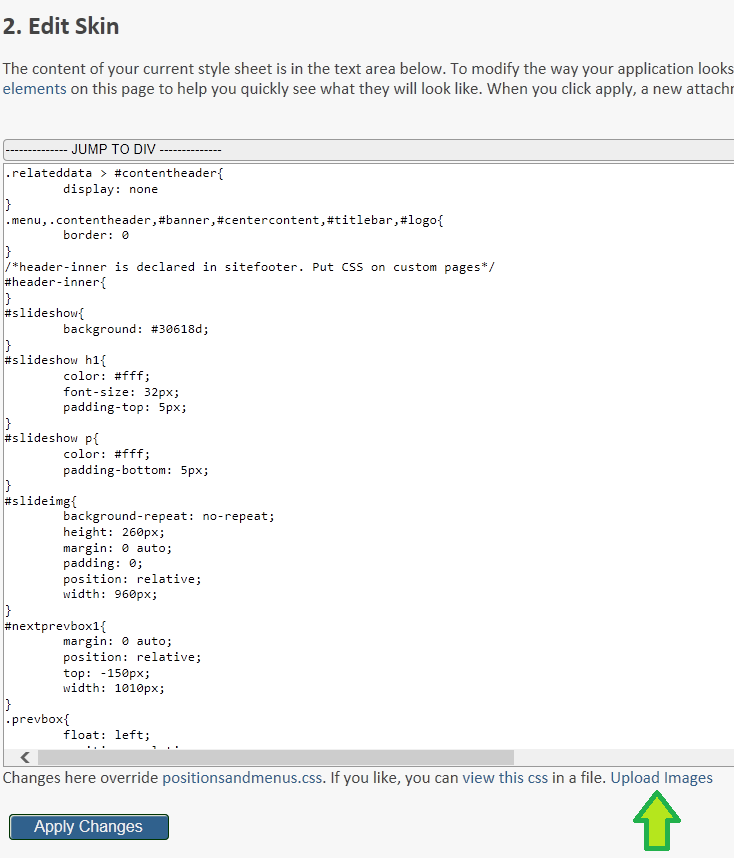
Upload your image.
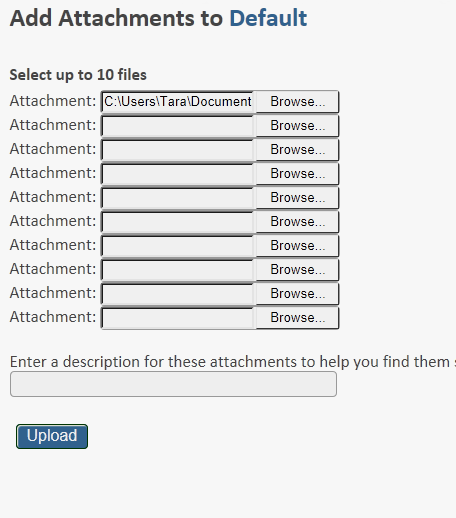
After it uploads, you will see the attachment detail view. Look on the right hand side under attachments and click on the image of your favicon. It will take you to your attachment url.
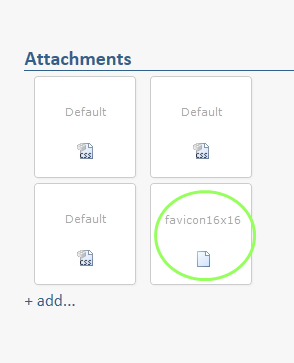
Copy the attachment url to your clipboard. Only copy the part starting at the word "attachments", ie: "/attachments/app.qrimp.com-c035e92e-b45d-4e88-b92c-31e0472fb5e9/img.ico".
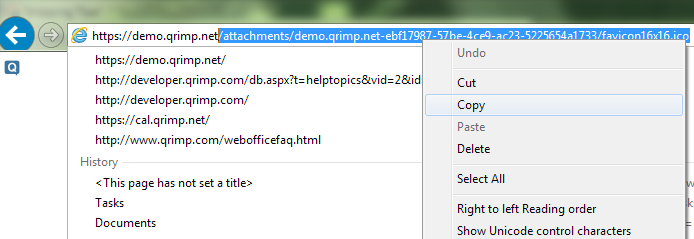
Now, go to Design > Clean URL map.
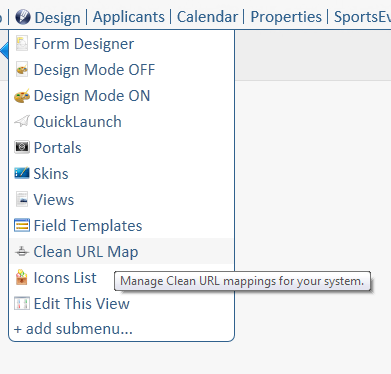
Click the add new button at the top.
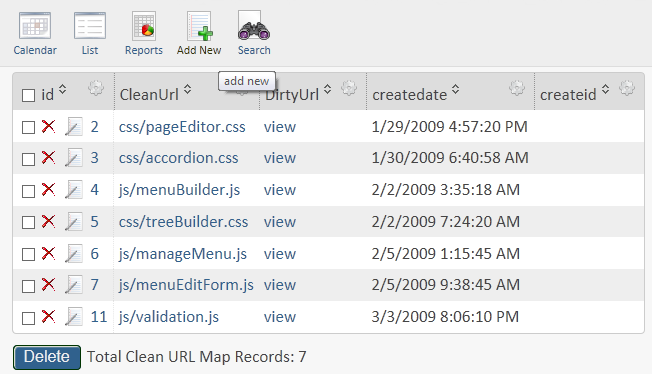
In the CleanUrl field, enter "favicon.ico". In the DirtyUrl field, paste the file location from your clipboard and add a slash "/" in front of the word attachment.
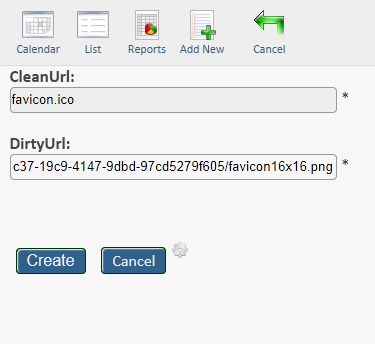
Depending on your browser, it may take up to several days for your new favicon to appear. Favicons are stored in the browser cache and we're not sure why sometimes they take so long to refresh. You can sometimes see it sooner by checking your site on a different computer. There may be problems with certain combinations of operating system/browser. If your favicon does not populate within a couple of days, let us know.