All tables with a date field (Date/Time
datatype) will be viewable on a Calendar. When the Calendar view is available, the calendar icon

appears near the top of the page in the
Content Header. A link to the calendar view also appears by default in sub-menu tabs.
The Calendar View opens for the current month. You can select other months and years from the drop-downs at the top of the page. You can also go to a day view.
Tables with CreateDate and Other Date Fields
If you choose the
Auditing option when creating your table, your table will be given a "createdate" field, which means that when you click on the Calendar View icon, you will see a calendar of when items were created.
If there is more than one Date field in a table, the Calendar will show items with the FIRST date column by default. Once you are in the Calendar, you will be able to choose to show the calendar with items from another date field using a drop-down box.
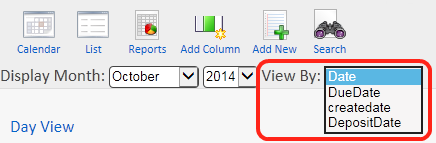
For example, if I have a Projects table with two date fields "Start Date" and "End Date", when I first open the table in Calendar view, I will see items that Start on days in the month I am in. If I want to see when items end, I can choose "End Date" from the "View By" drop-down box at the top left of the view.
Changing Due Dates with Drag and Drop
You can
drag and drop an item on the Calendar and the selected date field will update the item to the new date.