If you have your data in excel spreadsheets, .csv files or tab delimited format, you can use the Data Import feature. This is a fast way of getting a large amount of data into your Qrimp database. Import data is also the best way to create
drop-downs.
To import data, simply copy/paste a spreadsheet or .csv file into a text box and Qrimp will create your table(s) for you. You can also type data into the text box.
To use the data import feature, go to Develop > Import Data. If you do not see an import data link, go to Develop > Create Tables, then click the Import Wizard link near the top of the page.
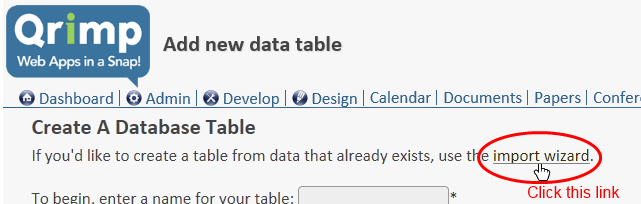
To make sure your table is created properly, use "clean" data and prepare it in a spreadsheet or text editor as follows:
Put the name of the column in the top row and all of the data to be in that column in the column below it.
The following data is in the correct format for import:
FirstName Position Salary
John Cashier $30,000
Christina Cashier $32,000
Note that if you are using a text editor, there should be tabs between each item (where the spaces are above).
When you are ready to import your data, copy and paste it into the text box, or upload a file. Check the box beside "First row contains field names", unless you are using the importer to
import data into an existing table.
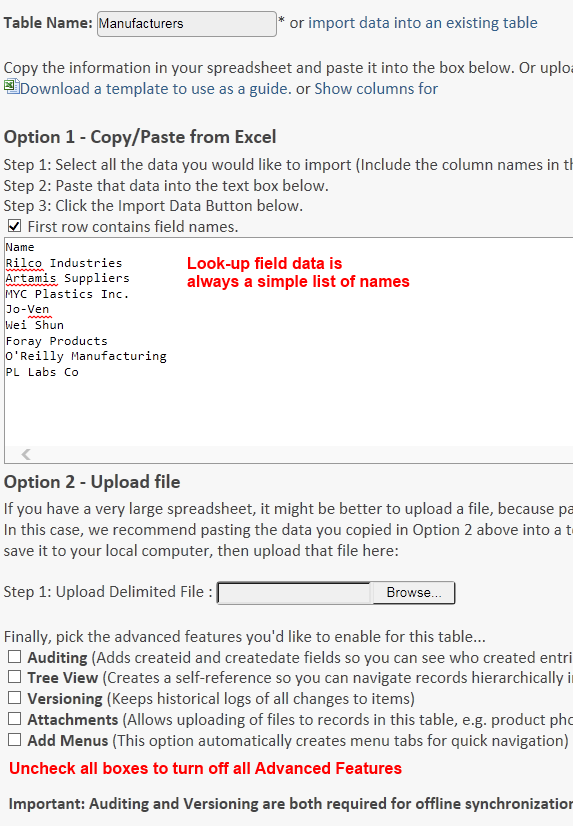 Some simple data, ready to import.
Some simple data, ready to import.----
Choose Advanced Options.
If this is a lookup table, do not enable any advanced options.
----
Wait for the data to be imported.
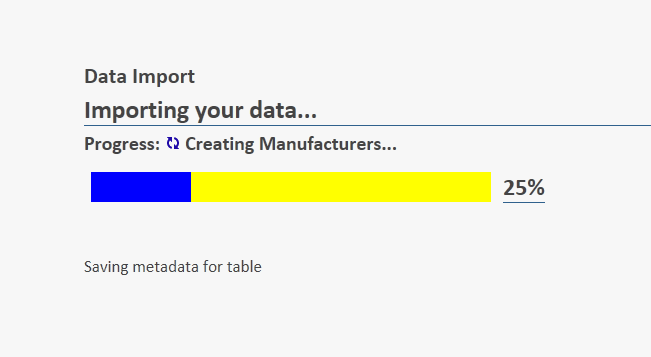
----
You will see your newly imported data.
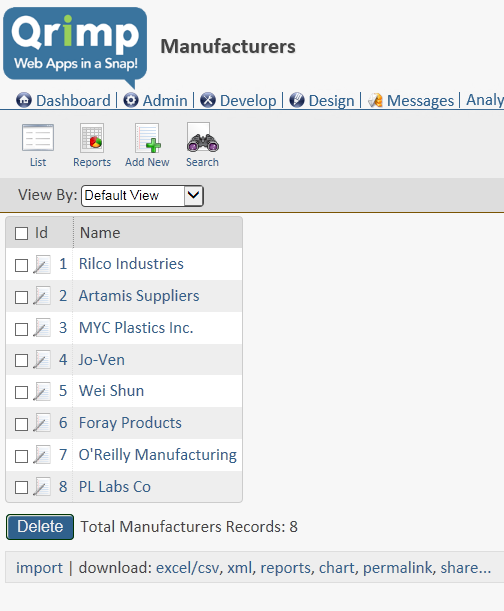
---
Now you must:
Give permission to your users to see this table with
Table Security. If you are adding this field to an existing table (if it's a lookup table), you will need to configure
Column Level Security.
Data Import Tips
- Field names must start with a letter and can only contain letters, numbers and _. Spaces will be converted to _.
- Data must be in tab-delimited format
- If you want the data to be searchable, it needs a description field
- Don't edit the data after you paste it, it will look funny because the lines wrap in the box, but it's okay, we'll take care of it. If you edit the data, your data table may not be created correctly.
If you have a name for your sheet, Qrimp will automatically name the data tables it creates with that name.
Multiple Sheet ImportYou can import a spreadsheet file with multiple sheets. The data from each sheet will be created as a separate table, and relationships will be implied and constructed from and between your tables automatically.