After you have subscribed a user to a notification (See:
Notification Subscriptions Notifications and Custom Notifications), you can set notifications to be sent only when certain parameters are met. For example, you can send a notification to your sales rep Evelyn only when the order type is wholesale.
To set up a filtered notification, go to Admin > Notification Subscriptions and select the notification to filter.

Click the link on the far right that says 'Set Parameters'.
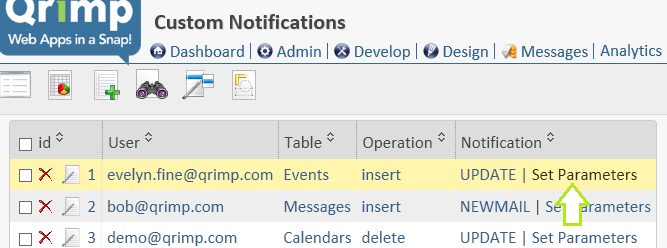
Now you are on the Notification Parameters page. At the top, you will see the notification you are setting up.
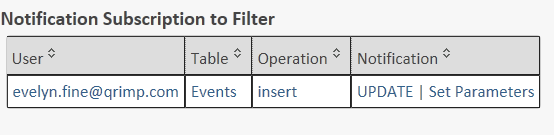
If any previous filters have been set, you will see them under "Current Parameters".
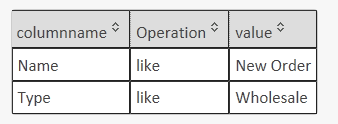
Select your parameters, then click "Save".
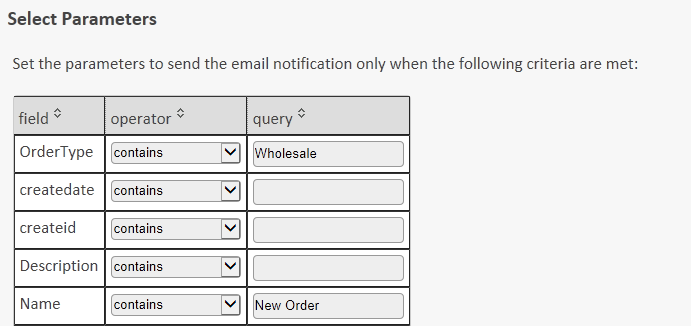
From now on, when a new Wholesale Order comes in, Evelyn will get an email about it. The email will look like this:
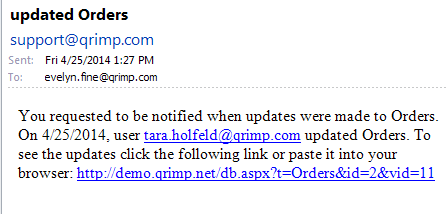
Note: Evelyn will no longer get an email for
every order, only New Orders that are Wholesale. If you would like her to also get an email for every order, you must create a new, separate notification subscription.
You can change what the email notification says and what it looks like with
Notification Templates.