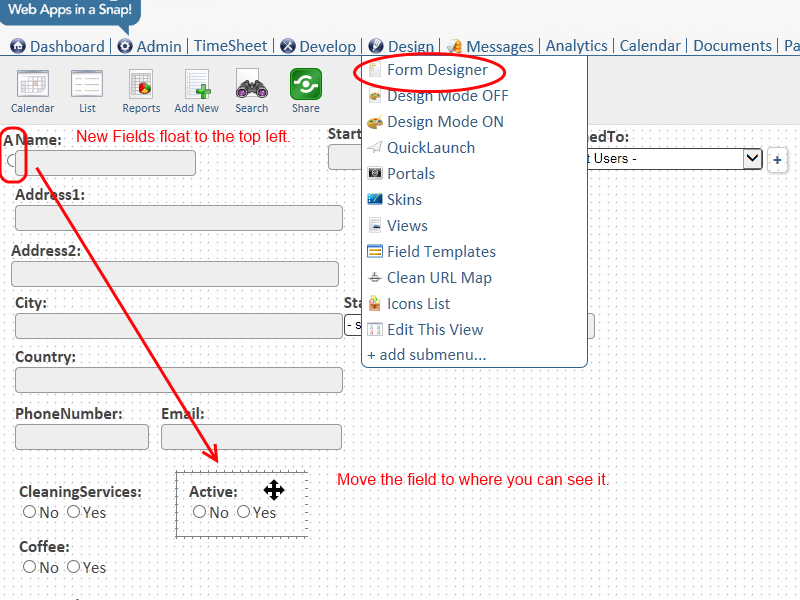The Form Designer lets you change the position of your elements on the page. By default, each field is on a new line on the left of a form.
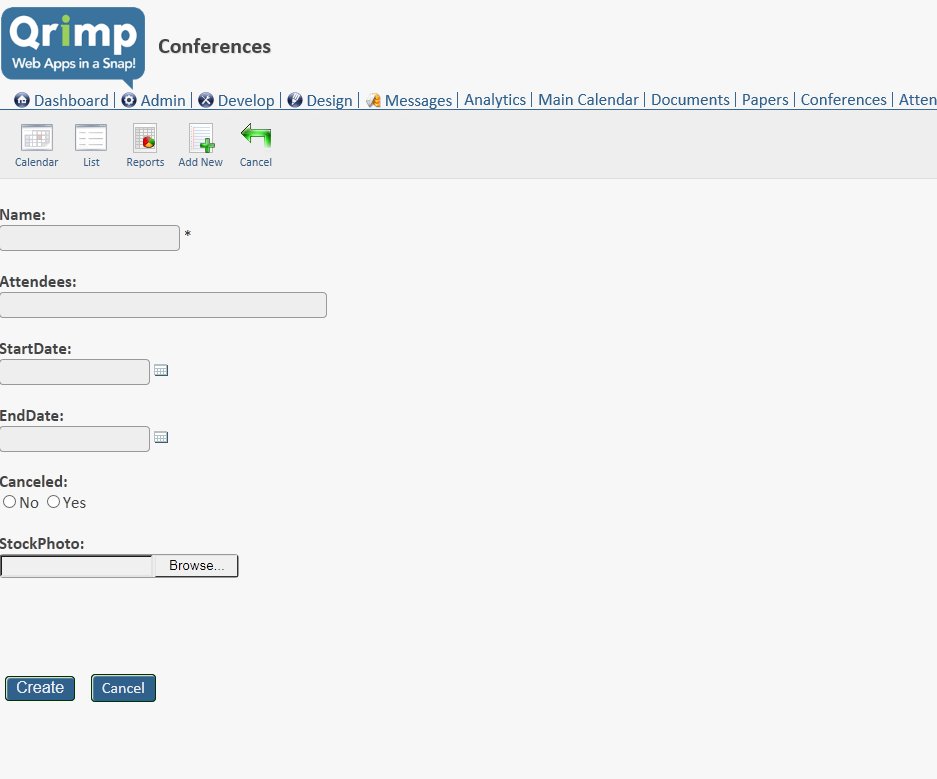 By default, all fields line up on the left of a form
By default, all fields line up on the left of a formFor space-saving or aesthetic reasons, you may wish to arrange forms with multiple fields on one line, or with more space between the lines.
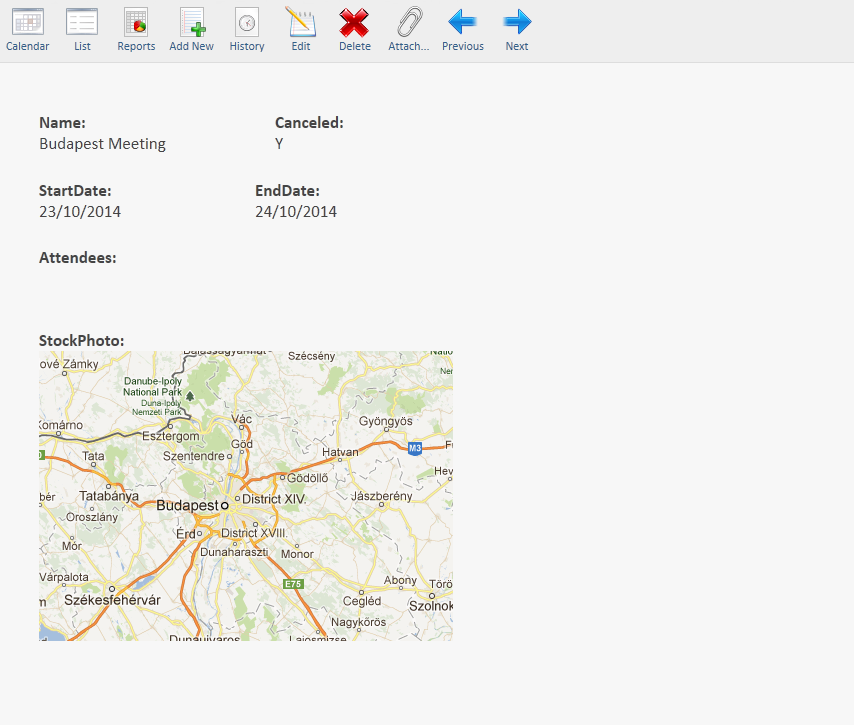 Rearranged Form
Rearranged FormA redesigned form will be presented the same way in
detail view,
edit view and when you are adding a new record. You can put the fields in any order.
When you are doing data entry in redesigned forms and you tab between fields, the tab will jump to the next field to the right.
-----
To rearrange the layout for a form, first go to your table.
Go to Design > Form Designer.
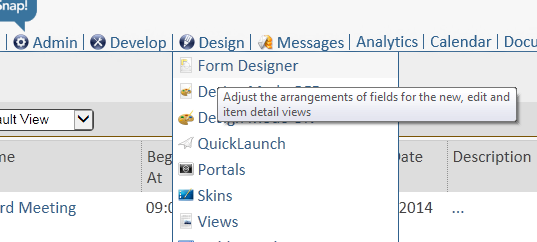
Wait a moment while the form designer loads.
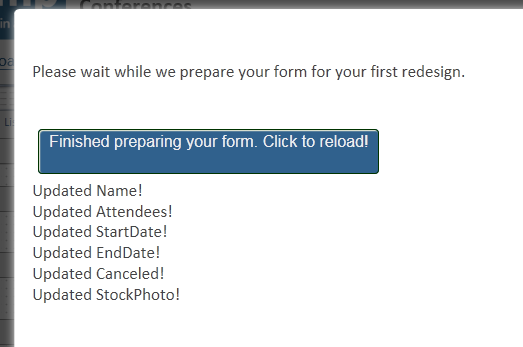
Your form fields will show up against a dotted background.
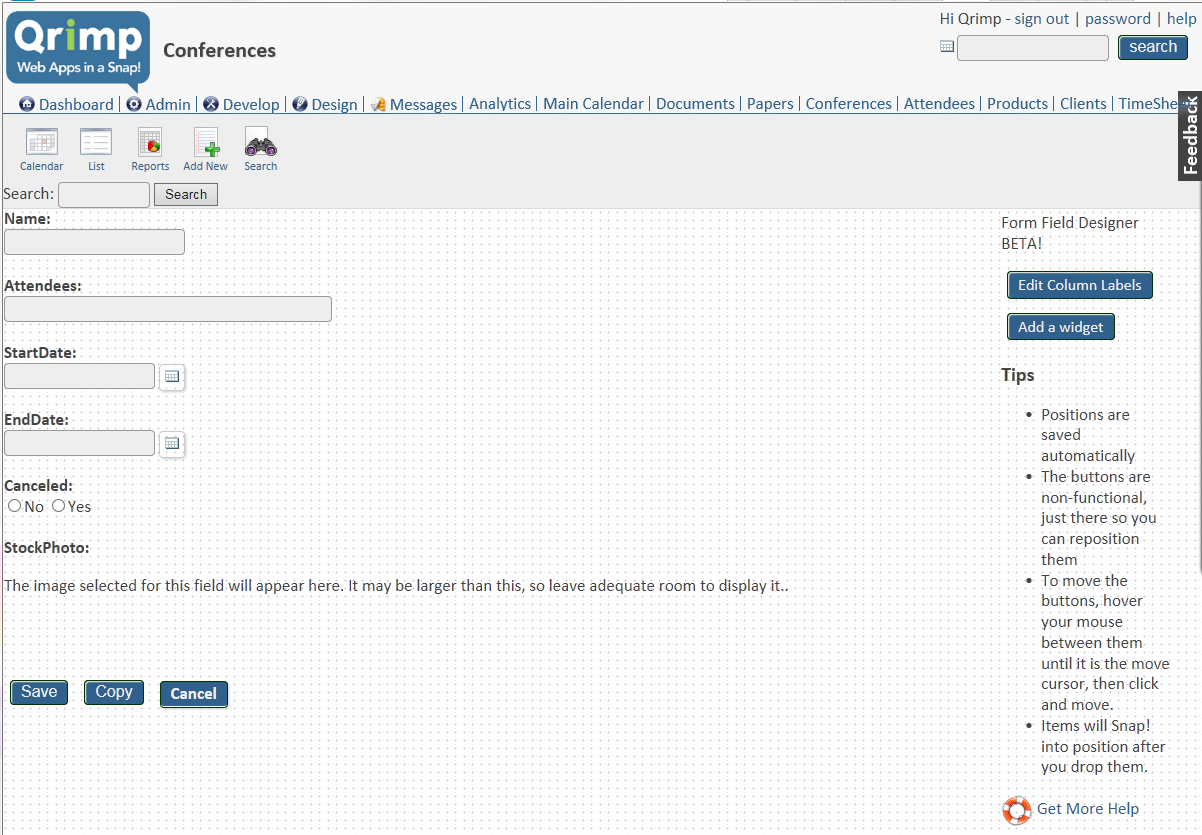
Hover your mouse over the field you want to move and your cursor will turn into a multi-directional arrow indicating that you can move the field. Click and drag the field to a new spot.
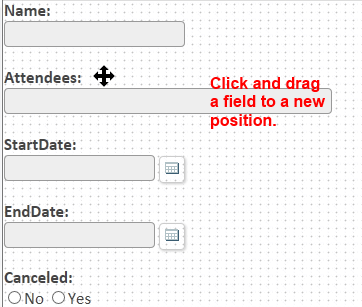
Move all fields to their new spots. All new field positions are saved as soon as the item is dropped in the new spot.
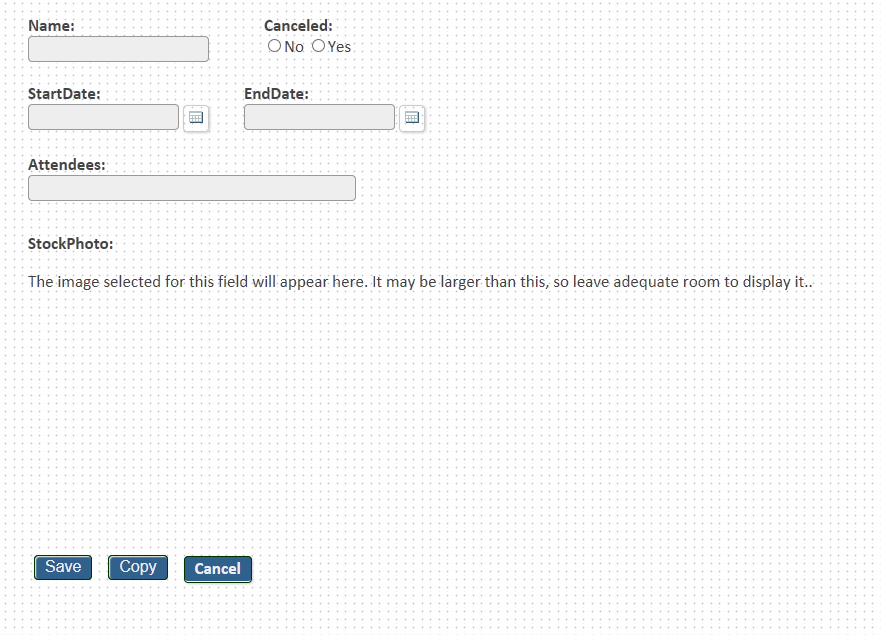
Reset a Designed Form
If you would like to return to the left-aligned form. Go to Design > Form Designer and click the "Reset Defaults" link on the bottom of the right hand side of the page.
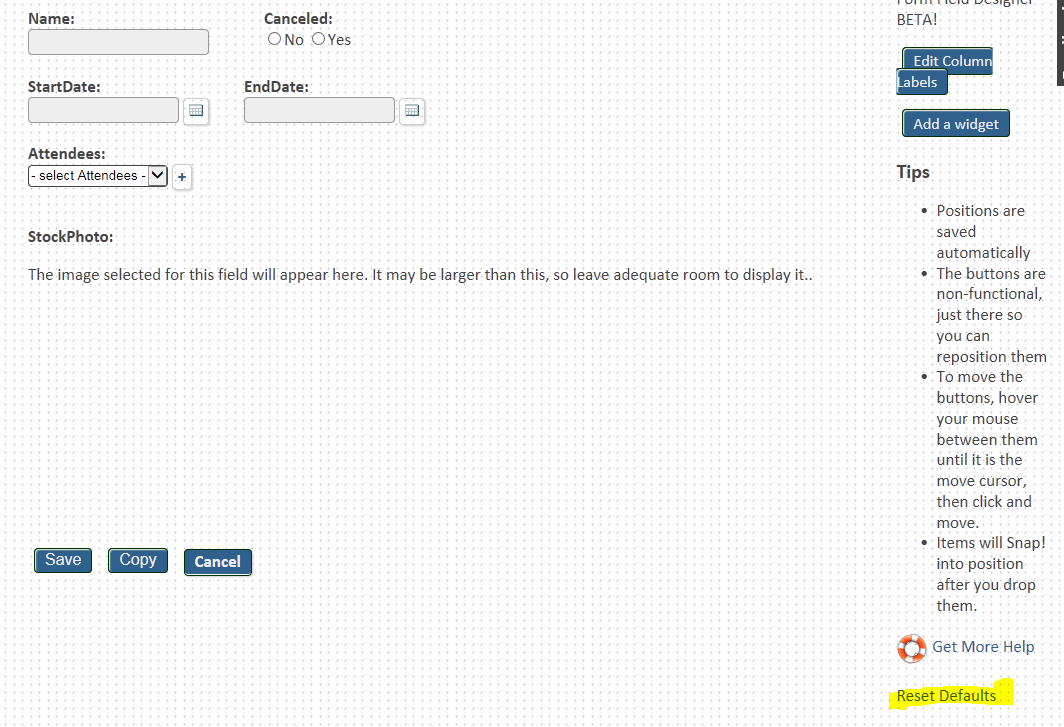
Always Re-Design a Form when you add a new field!
When you add columns, new fields float to the top left. After adding a new field, use the form designer to place it where you want it.