Menu tabs are used to navigate your Qrimp application. A menu tab can lead to database tables, pages where you can work with your data or even a particular record, or a function, such as "add a new record". You can completely customize your menus.
Default Menu Tabs
A Qrimp administrator will see three default top-level tabs: Admin, Develop and Design. When you hover over a menu tab you will see the sub-tabs for that menu.
Quick tip: To see a brief description of what each of the Admin, Develop or Design sub-menu tabs does, click the top level link.Dashboard or Home
Most Qrimp apps are set up with a
Dashboard or Home Tab. This is blank when your app is first created. Dashboards are usually used as a collection of
Portals, but can be customized to anything. The home page is set in User Group Settings (see:
User Groups).
Admin
Menu for administrative options, such as account creation and security.
Develop
Develop is for tools such as table creation and views that facilitate back- and front-end data design and manipulation.
Design
Design is for front-end designer tools such as skins and page layouts.
New Tables and Default Menu Tab Creation
When you create a new
database table, under the advanced options section below the rows, there is a checkbox for "Add Menus" that is selected by default. If you do not want to see a menu tab for a table (such as for minor tables like drop-down tables), unselect this checkbox.
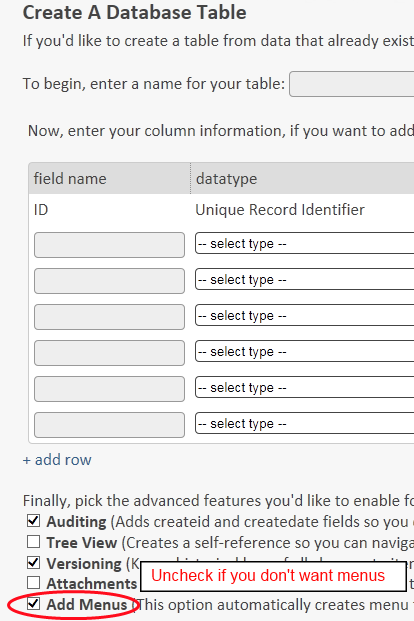
Use
Group Menu Visibility to make menu tabs visible when you create new tables.
Adding a Menu Tab
To add a menu tab, go to Develop > Manage Menus then click the Create Menu Item button.
Enter the following information:
- Name: The word that will appear in the Menu Tab.
- Link template: Enter the url that you would like users to land on when they click the tab. It is easiest to navigate to the data and the view (see Views) first, then copy/paste that url.
- Parent Menu: Choose a top level menu tab to show your menu in a sub-menu below it.
- Description (Optional): Enter a description.
- Icon (Optional): Click the edit link and choose an icon.
- Choose which groups can see the menu.
- Security: Select which groups can see the menu tab (See also Group Menu Visibility).
Why can't I see a certain menu option?
Qrimp users only see menu tabs that they have permission to see. If you can access Develop > Manage menus, you can set up which menus you can see. If not, please contact your app Administrator.
Advanced: Classic Menus
Menu tabs and sub-tabs are stored in the Menus table. The Menus table can be found under Develop > Manage Menus. Below the links to manage your menus is a link to classic menus. This will let you manage the data the same way data is managed in a regular table.